How to Calibrate your Checkweigher in a Few Simple Steps:
It’s not as hard as it looks – we make it simple!
The first thing to know about calibrating your checkweigher is that there are two different ways to calibrate your scale —static and dynamic. There is also an order in which you need to calibrate your checkweigher. You need to complete the static calibration before the dynamic calibration.
Before calibrating be aware and take note of environmental affects across the load cell such as mechanical vibrations from conveyors, toe motors, vibrating cement, wind, etc. Every facility will have different types of “noise” that will affect the scale and how it responds. The weight will fluctuate due to this environmental noise. Calibration helps to take those variables into account and help stabilize the weight.
[video src="https://www.amsfilling.com/wp-content/uploads/Static-Calibration-with-Music_1.mp4" /]
Now that you know a little bit about what affects the checkweigher we can start the static calibration process. First, navigate to the calibration screen on your checkweigher. Make sure to clear all the weight off of the weigh belt. There should be nothing present on the scale. Press the CAL LOW CMD button on the screen. This will set the scale reference to zero. This is a good starting point for your checkweigher. Next, enter the actual calibration weight being used for the test. You should always use a verified weight when doing a static calibration test. It does not matter the amount of weight you use as long as it is verified. For example, for this test we will be using a 1000 gram verified weight. With that being said, enter in 1000 grams for the actual calibration weight. Place that weight on scale, which is located on the center weigh belt. Press the CAL HIGH CMD button on the screen. You will see that the weight on the scale changes to the referenced weight placed on the scale. That’s it! You officially completed a static calibration. Now you will need to run a dynamic calibration step to complete the process.
[video src="https://www.amsfilling.com/wp-content/uploads/Dynamic-Calibration-with-Music_1.mp4" /]
The first thing to do is to navigate to the calibration screen on your checkweigher. There are two buttons associated with a dynamic calibration – clear dynamic CAL and dynamic CAL. The clear dynamic CAL button will clear any accumulated dynamical calibration that is currently in the system. If you press this button, all the data will be cleared and all zeros will be displayed. The dynamic CAL button will start the dynamic process. You will need to use the recipe target weight as reference. If your target weight is 300 grams then the weight you will use for dynamic calibration will be 300 grams. Now that you understand the terminology, let’s get started with the process. First, make sure there are no alarms present. If so, clear all alarms. Once you are on the calibration screen locate the system on and off button and switch the system to ON. The conveyor belts should start to run. Now press the clear dynamic CAL button to clear all the data and make sure your recipe for your target weight is in the system. Next, press the dynamic CAL button. The green indicator light will turn on. This means that you are in the dynamic calibration mode. Run a weight (300 grams – target weight) across the scale ten times and let the checkweigher calculate the difference. The green indicator light will turn off when the calibration process is complete. When the dynamic calibration is complete, notice you will notice about a one-gram difference between the triggered weight and the actual weight you are looking to achieve. This is just calculating for all that environmental factors we were discussing before. You are now complete with your calibration process and you can start using your checkweigher. See wasn’t that easy?